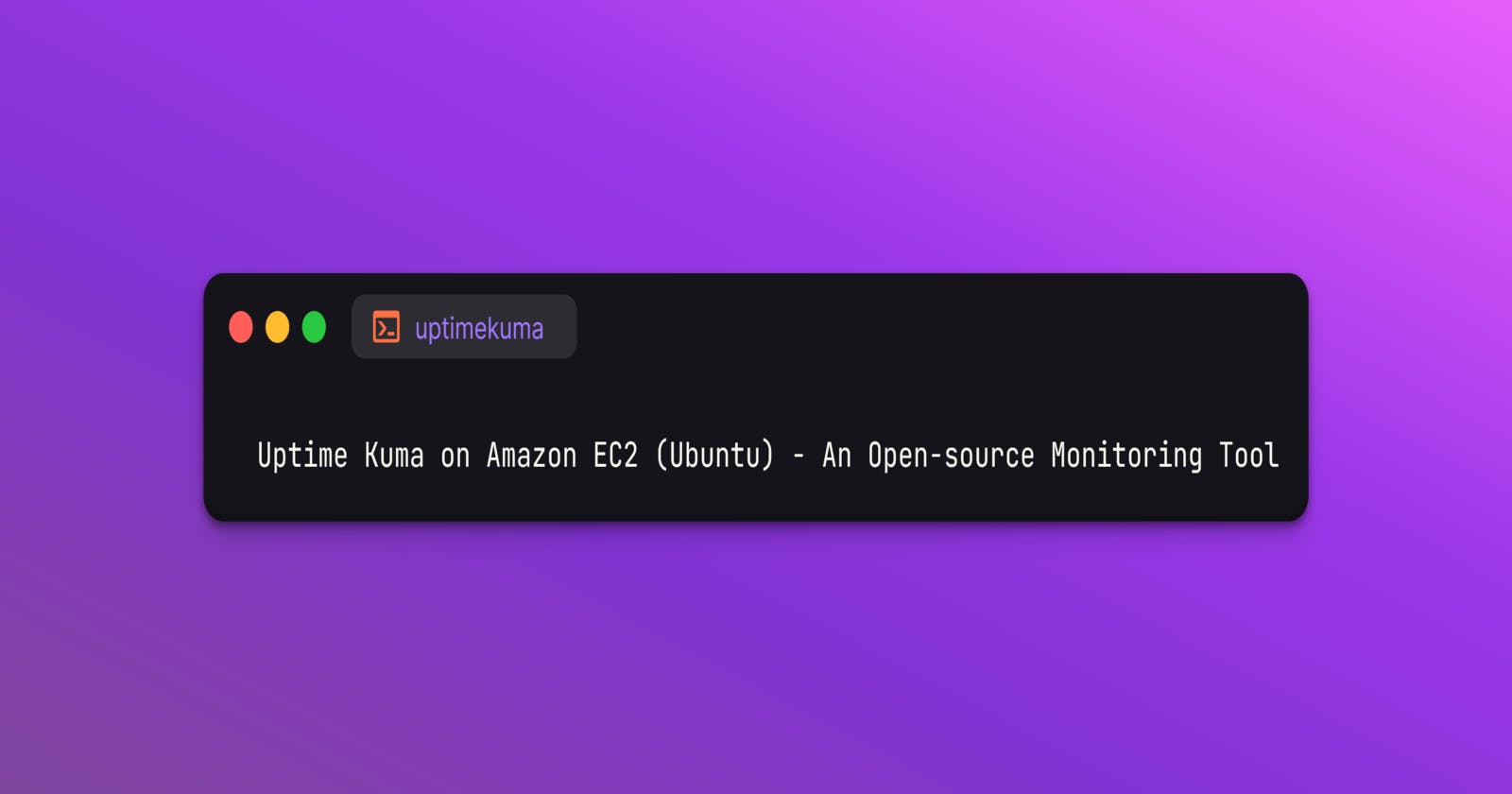Uptime Kuma on Amazon EC2 (Ubuntu) - An Open-source Monitoring Tool
In this article, we will look at how we can install and configure Uptime Kuma an open-source monitoring tool on Amazon EC2 Ubuntu instance
Table of contents
Introduction
An open-source self-hosted monitoring tool
Monitor uptime for HTTP, HTTPS, DNS etc
SSL certificate information
Notifications via Email, Slack, Discord etc
20 seconds interval
Support for proxy and multi-factor authentication
Prerequisites
Setup an EC2 instance of type t2.micro
Ubuntu 22.04 LTS as AMI
10 GB of hard disk space
Open port 22 for SSH and 3001 for Uptime Kuma
Install and configure Docker
Need a temporary webpage with SSL enabled
Installation
Login to your EC2 instance
$ ssh -i uptime-kuma.pem ubuntu@54.234.8.87
Create a Docker volume for Uptime Kuma
$ docker volume create uptime-kuma
$ docker volume ls
DRIVER VOLUME NAME
local uptime-kuma
Start the container and verify the status
$ docker container run -d --restart=always -p 3001:3001 -v uptime-kuma:/app/data --name uptime-kuma louislam/uptime-kuma:1
Unable to find image 'louislam/uptime-kuma:1' locally
1: Pulling from louislam/uptime-kuma
3689b8de819b: Pull complete
4178a276654a: Pull complete
b46162c13de5: Pull complete
4d3ac03f17d8: Pull complete
b935255dae7e: Pull complete
792f129a81f3: Pull complete
4110002867ba: Pull complete
390f8662c74f: Pull complete
9dd174cf6e30: Pull complete
4f4fb700ef54: Pull complete
703bad70ccf2: Pull complete
Digest: sha256:cf61d3262b29e1c48cc2ac284c9264227bbc46168f408e5f4c4d6301f0629e41
Status: Downloaded newer image for louislam/uptime-kuma:1
fcdfcc5a5d1470ca3b1dd1e23d29a4975d909e2a5ab2f53e1e2bef0fa4a58665
$ docker container ls -a
CONTAINER ID IMAGE COMMAND CREATED STATUS PORTS NAMES
fcdfcc5a5d14 louislam/uptime-kuma:1 "/usr/bin/dumb-init …" About a minute ago Up About a minute (healthy) 0.0.0.0:3001->3001/tcp, :::3001->3001/tcp uptime-kuma
Open http://54.234.8.87:3001 in your browser
Initially, we need to set up a username and password for accessing the dashboard
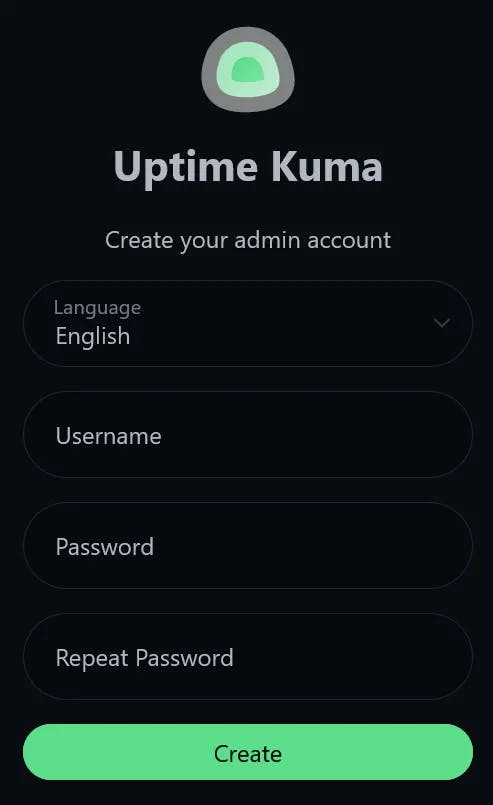
Once done, we will redirect to the dashboard
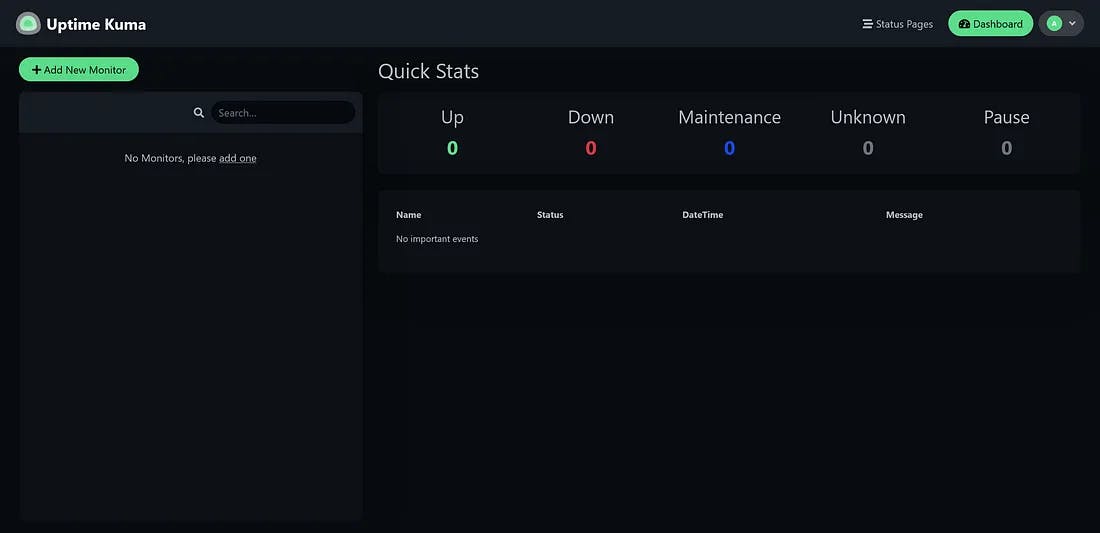
Configuration
I have already configured an Nginx website and enabled SSL using Let’s Encrypt
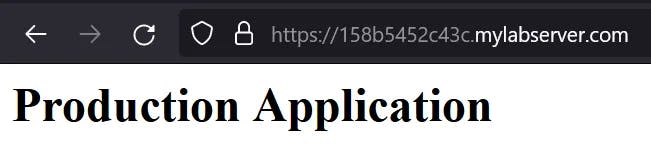
We need to set up Notifications to get notified whenever a host is down or a certificate is going to expire
If we are using Email (SMTP) as a notification type then we need to do configuration in our Gmail account
Enable multi-factor authentication
Create app password
From the dashboard, navigate to Settings → Notifications → Setup Notification and configure as below to receive email notifications
Notification Type: Email (SMTP)
Friendly Name: Alerts
Hostname: smtp.gmail.com
Port: 587
Security: None/STARTTLS (25, 587)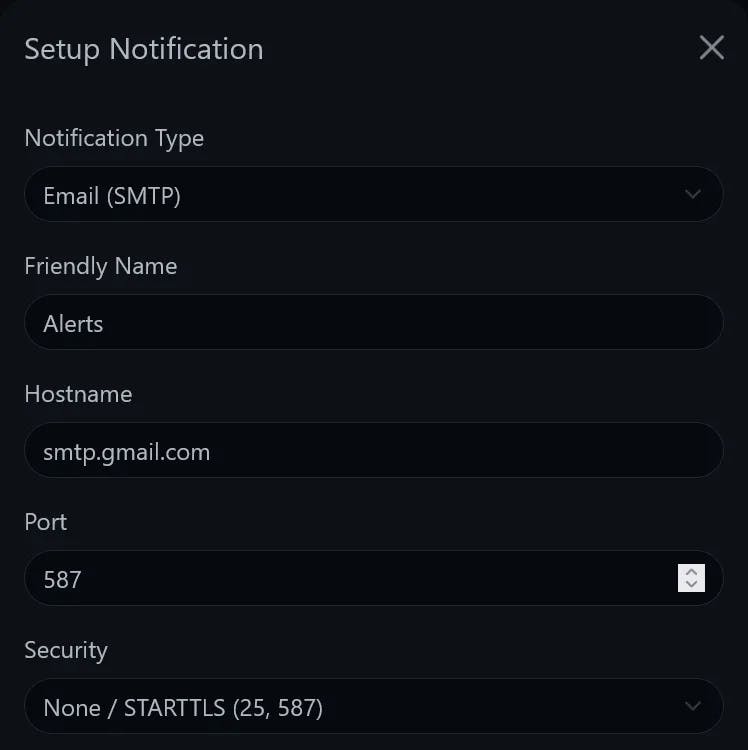
Username: <your-email-id>
Password: <app-password>
From Email: <your-email-id>
To Email: <your-email-id>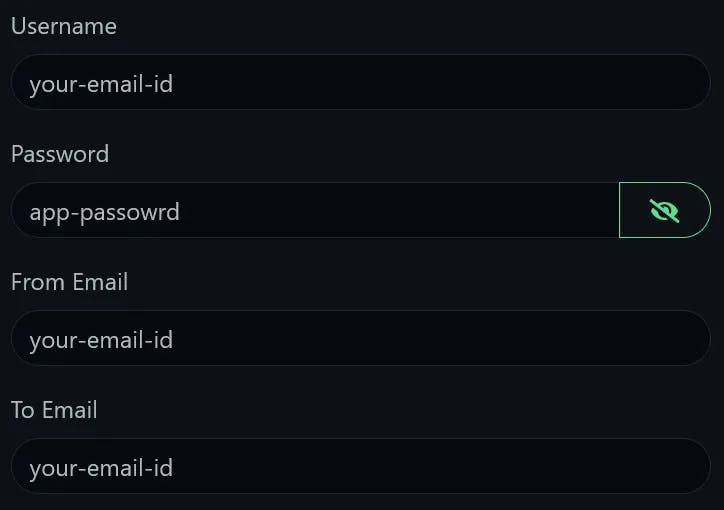
Custom Subject: {{NAME}} {{STATUS}}
Default enabled: Enable
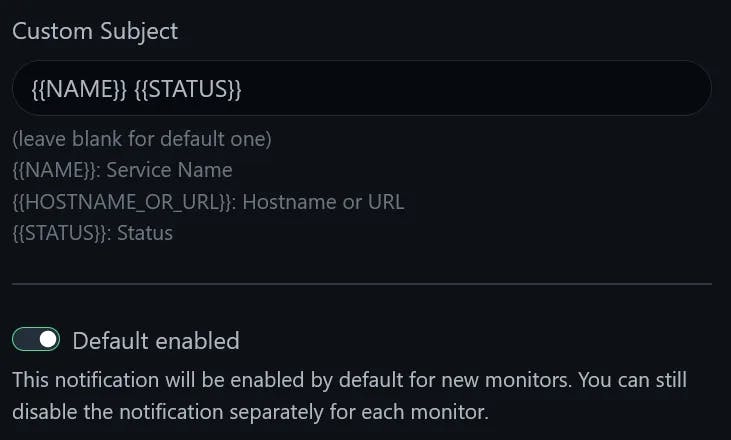
Once the required information is entered click the Test and Save button and you will receive a test mail in your inbox

Let's add our URL to monitor by clicking the Add New Monitor button and filling in the details and clicking the Save button
- Friendly Name: 158b5452c43c.mylabserver.com
URL: https://158b5452c43c.mylabserver.com
Heartbeat Interval: 20
Certificate Expiry Notification: Enable

From the dashboard, we can see the uptime, response time of our URL and certificate expiry date
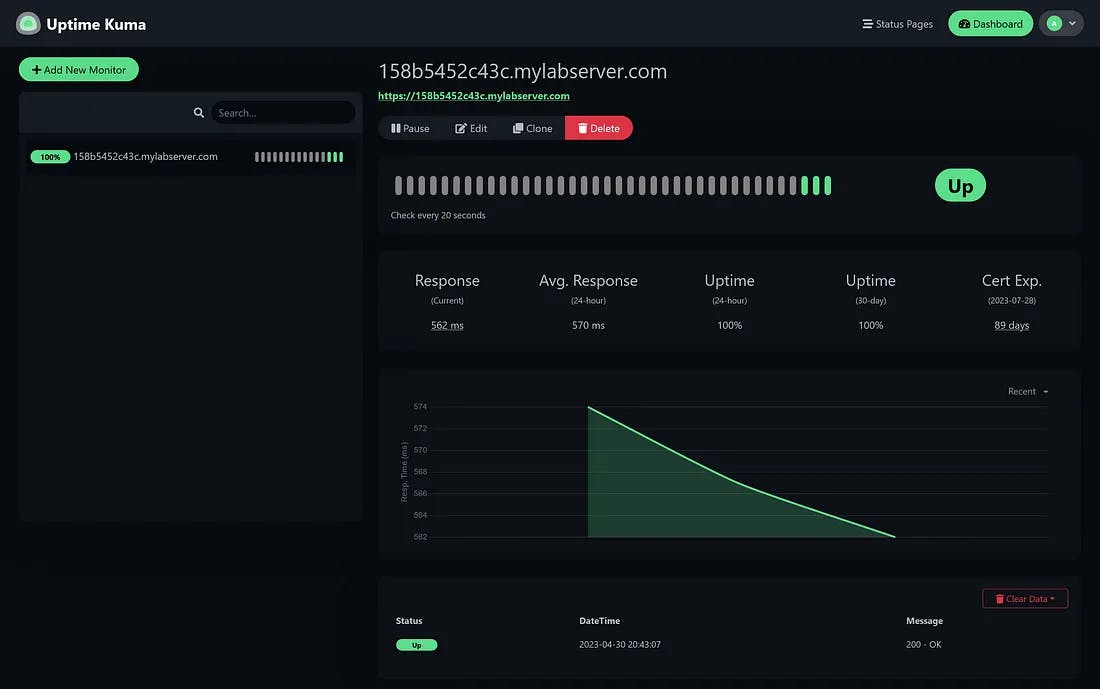
Now make a downtime by stopping the Nginx service and we can see our URL is showing the status as DOWN and will receive an email in your inbox
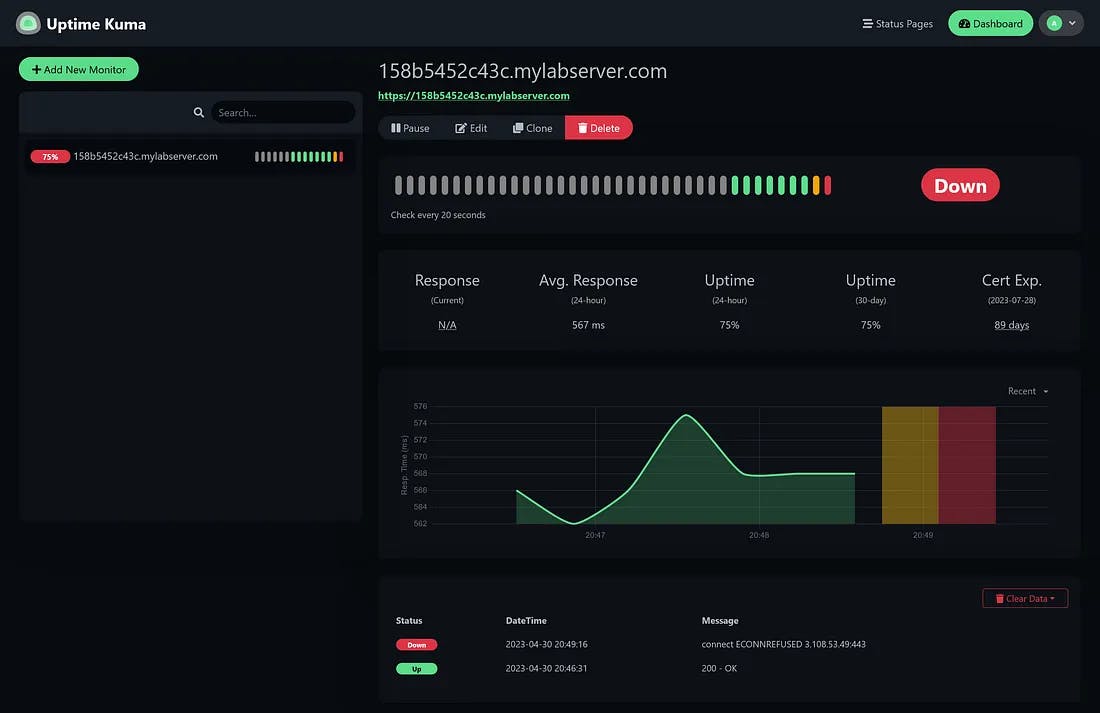

Let's start the Nginx service now our URL status is showing as UP and will receive an email in your inbox
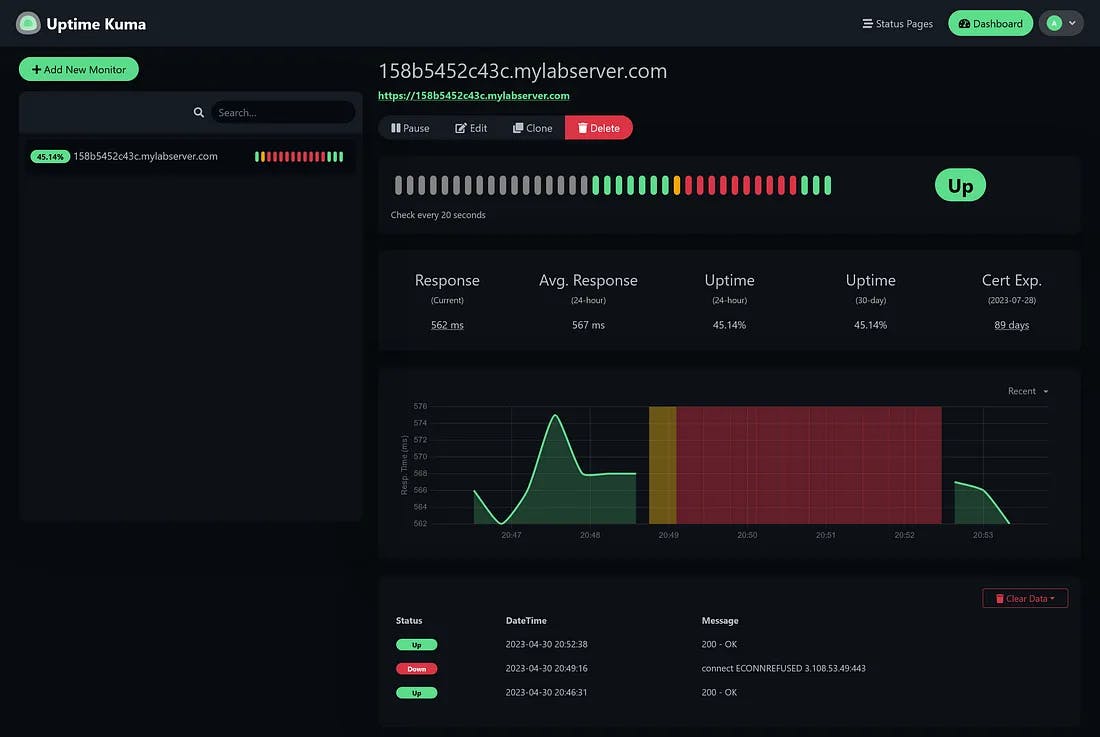

As you see from the above status, the Let’s Encrypt certificate is going to expire in 89 days.
Let's configure Uptime Kuma to receive an alert for certificate expiry
Navigate to Settings → Notifications → TLS Certificate Expiry By default, we will get certificate expiry notifications in 7, 14 and 21 days but we are going configure it as 89 days because my certificate will expire in 89 days click the Save button and wait to receive an email in your inbox
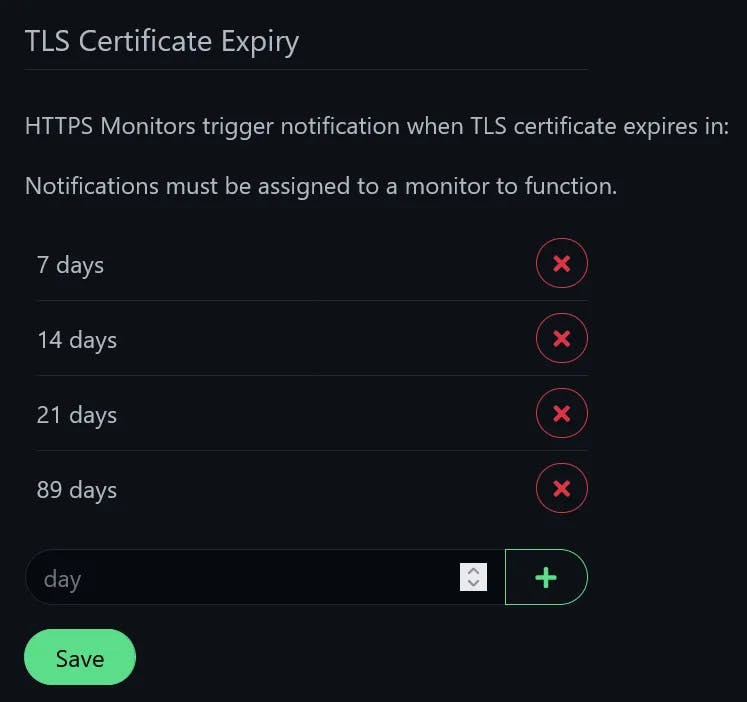

Reference
https://github.com/louislam/uptime-kuma
https://mariushosting.com/synology-activate-gmail-smtp-for-docker-containers/