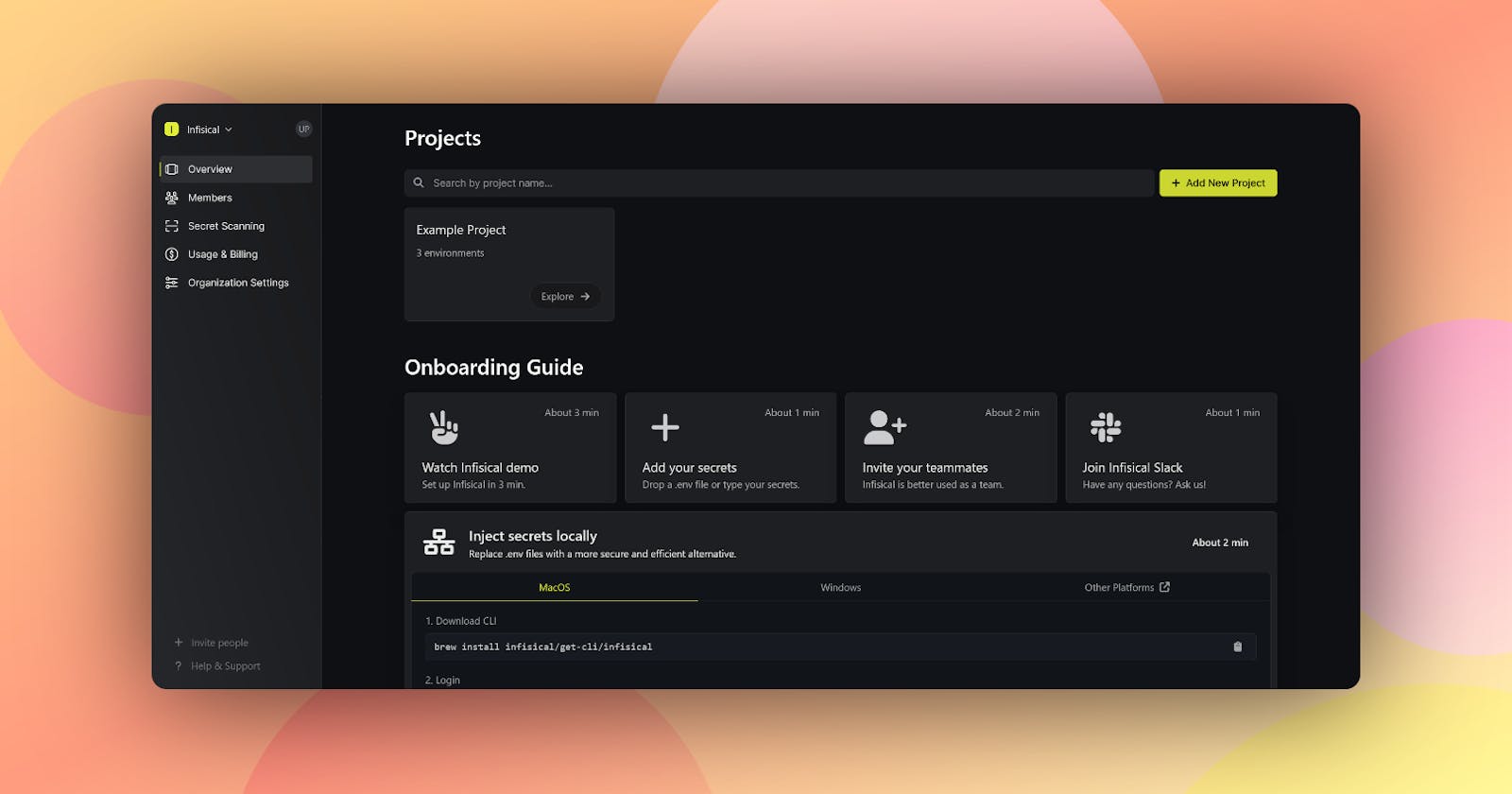Infisical - Open Source SecretOps - Kubernetes Setup
In this article, we will talk about Infisical, an open-source secret management tool and how we can setup on a local Kubernetes cluster
Introduction
An open-source, end-to-end secret management platform
Enables teams to easily manage and sync their environment variables, API keys, secrets and other configurations
Features
Intuitive dashboard
Client SDK's
Infisical CLI
Native platform integrations
Automatic Kubernetes deployment secret reloads
Complete control of data when hosted by ourself
Secret versioning
Point-in-Time recovery
Role-based access control
Secret scanning and leak prevention
Effortless on-premise deployment
Prerequisites
kubectl
Check my article to install kubectl$ kubectl version --client --short Client Version: v1.27.4 Kustomize Version: v5.0.1Helm
Check my article to install Helm$ helm version version.BuildInfo{Version:"v3.12.1", GitCommit:"f32a527a060157990e2aa86bf45010dfb3cc8b8d", GitTreeState:"clean", GoVersion:"go1.20.4"}Kubernetes cluster
For this demo, I'm using Rancher Desktop on Windows$ kubectl get nodes NAME STATUS ROLES AGE VERSION rancher-desktop Ready control-plane,master 27s v1.27.4+k3s1
Installation
Add the Infisical Helm repository
$ helm repo add infisical-helm-charts 'https://dl.cloudsmith.io/public/infisical/helm-charts/helm/charts/' $ helm repo updateInstall Infisical using the below command.
It will install all the necessary components in the infisical namespace and also install Nginx ingress controller$ helm install -n infisical infisical infisical-helm-charts/infisical --set ingress.nginx.enabled=true --create-namespace NAME: infisical LAST DEPLOYED: Thu Aug 17 19:43:06 2023 NAMESPACE: infisical STATUS: deployed REVISION: 1 TEST SUITE: NoneCheck the status of the components and the load balancer service created by Nginx ingress controller
Copy the Load Balancer IP, we will need it in the next step$ kubectl -n infisical get pods NAME READY STATUS RESTARTS AGE infisical-frontend-8588c9f65-sxz8d 1/1 Running 0 3m19s infisical-frontend-8588c9f65-nsnjr 1/1 Running 0 3m19s mongodb-0 1/1 Running 0 3m19s infisical-backend-6777b66f58-79d84 1/1 Running 0 3m19s infisical-backend-6777b66f58-g2fwb 1/1 Running 0 3m19s infisical-ingress-nginx-controller-7785998dc6-lqxgk 1/1 Running 0 3m19s$ kubectl -n infisical get svc NAME TYPE CLUSTER-IP EXTERNAL-IP PORT(S) AGE infisical-backend ClusterIP 10.43.203.3 <none> 4000/TCP 9m47s infisical-frontend ClusterIP 10.43.41.186 <none> 3000/TCP 9m47s infisical-ingress-nginx-controller-admission ClusterIP 10.43.42.222 <none> 443/TCP 9m47s mongodb ClusterIP 10.43.112.139 <none> 27017/TCP 9m47s infisical-ingress-nginx-controller LoadBalancer 10.43.63.38 172.31.134.241 80:30035/TCP,443:31538/TCP 9m47s
Initial Setup
In our local setup, we are skipping SMTP configuration and accessing the dashboard via the LoadBalancer IP address http://172.31.134.241/signup
You can also set up the hostname usingingress.hostName=<your-hostname>option during the installationCreate an account for the administrator by clicking the "Continue with Email" option
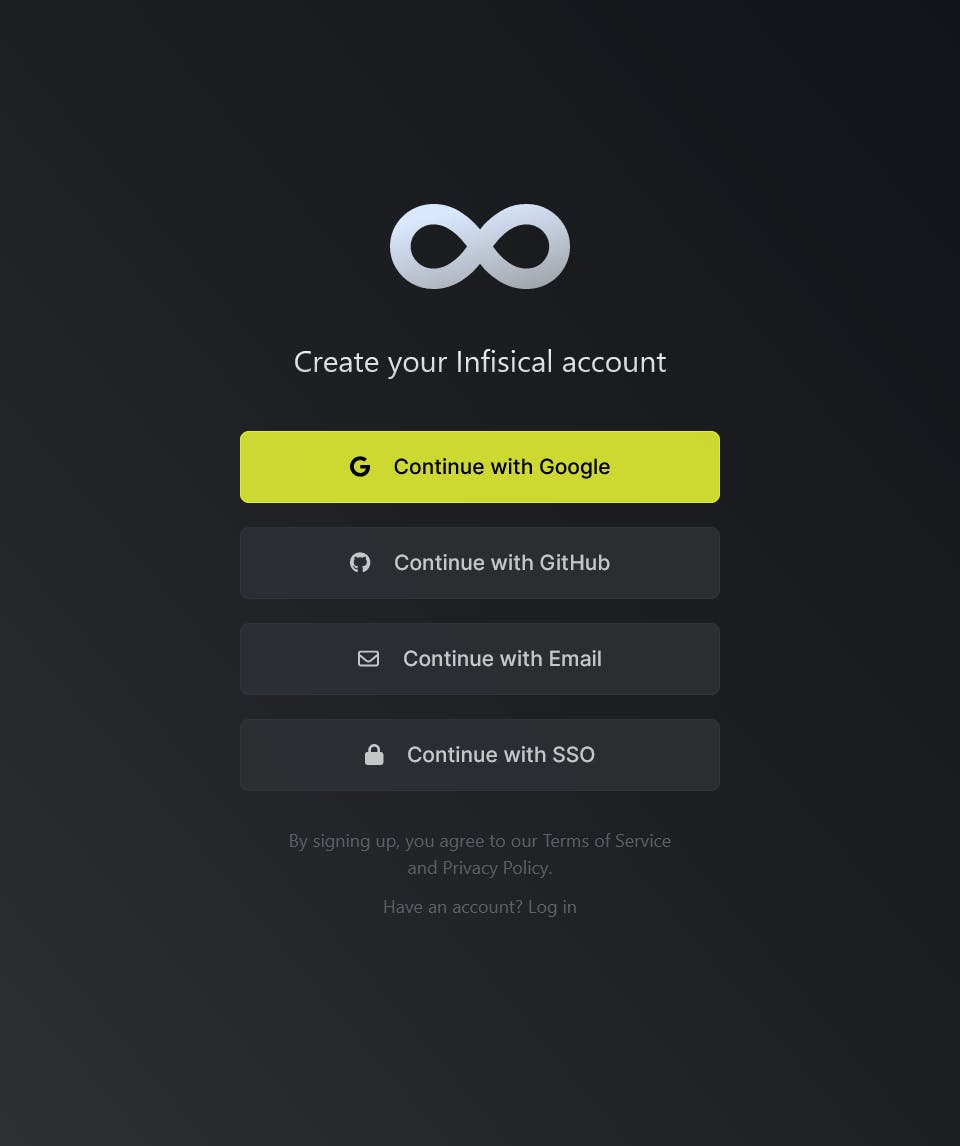
Enter your email id and click the "Get Started" option
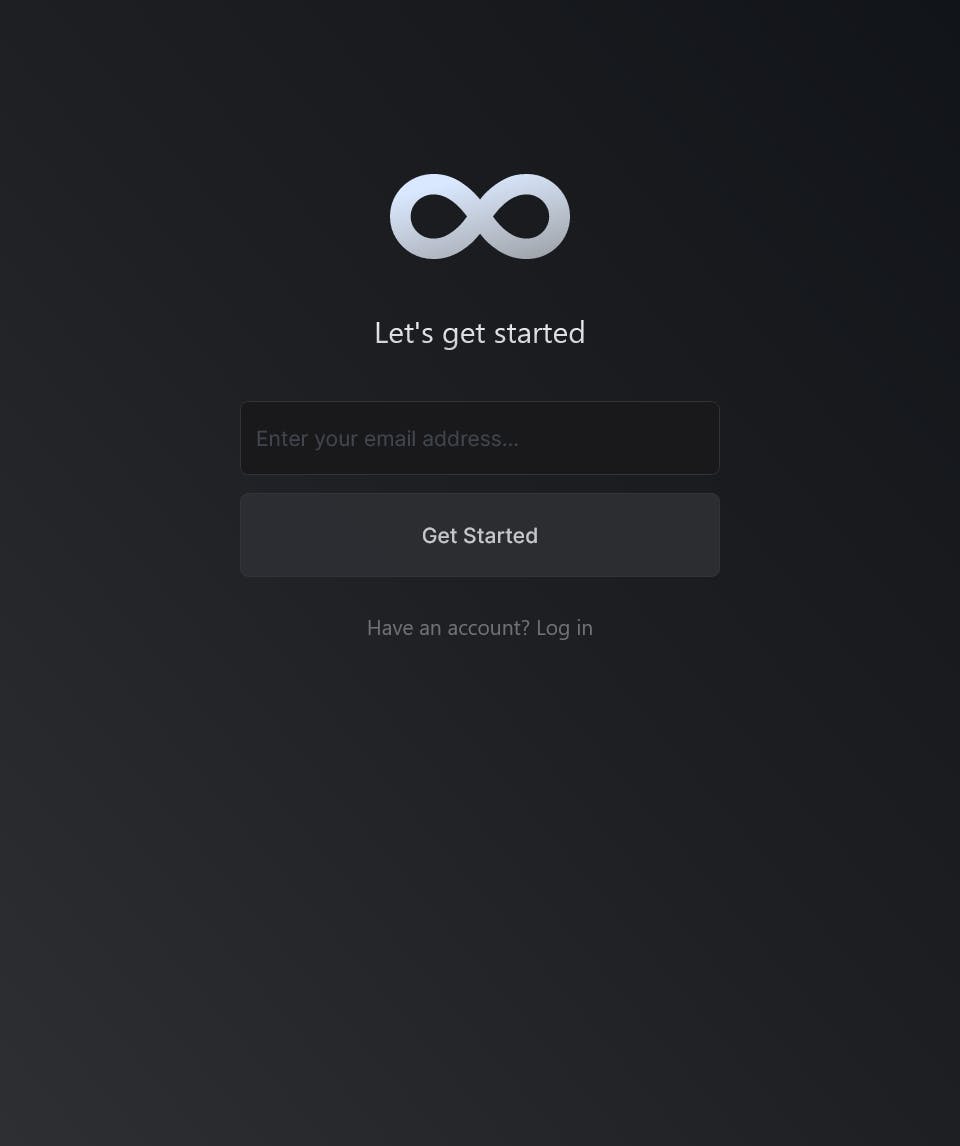
Enter the details accordingly and click "Sign Up" option
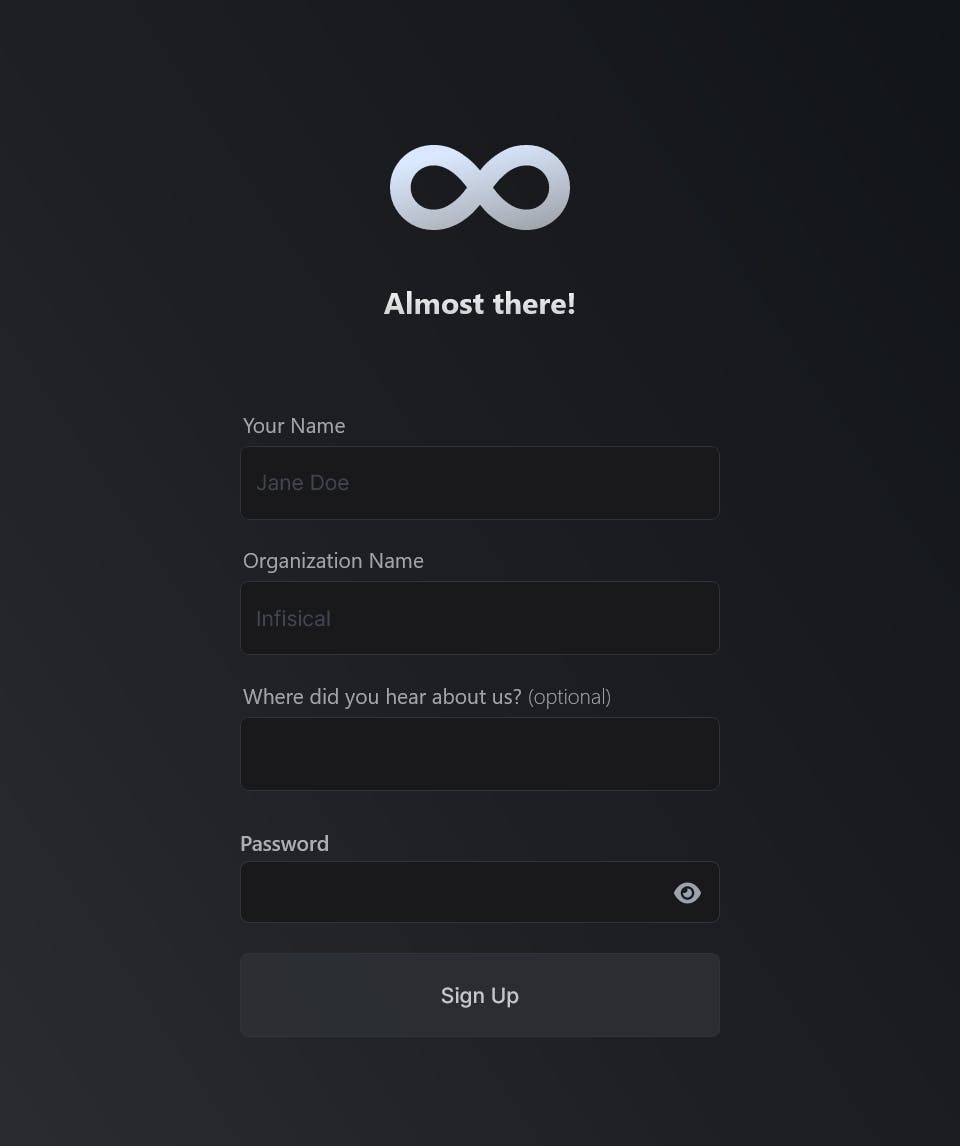
Once you sign up, you will need to download "Emergency Kit" and save it somewhere safe. If you get locked out of your account, we can use this emergency kit to unlock it
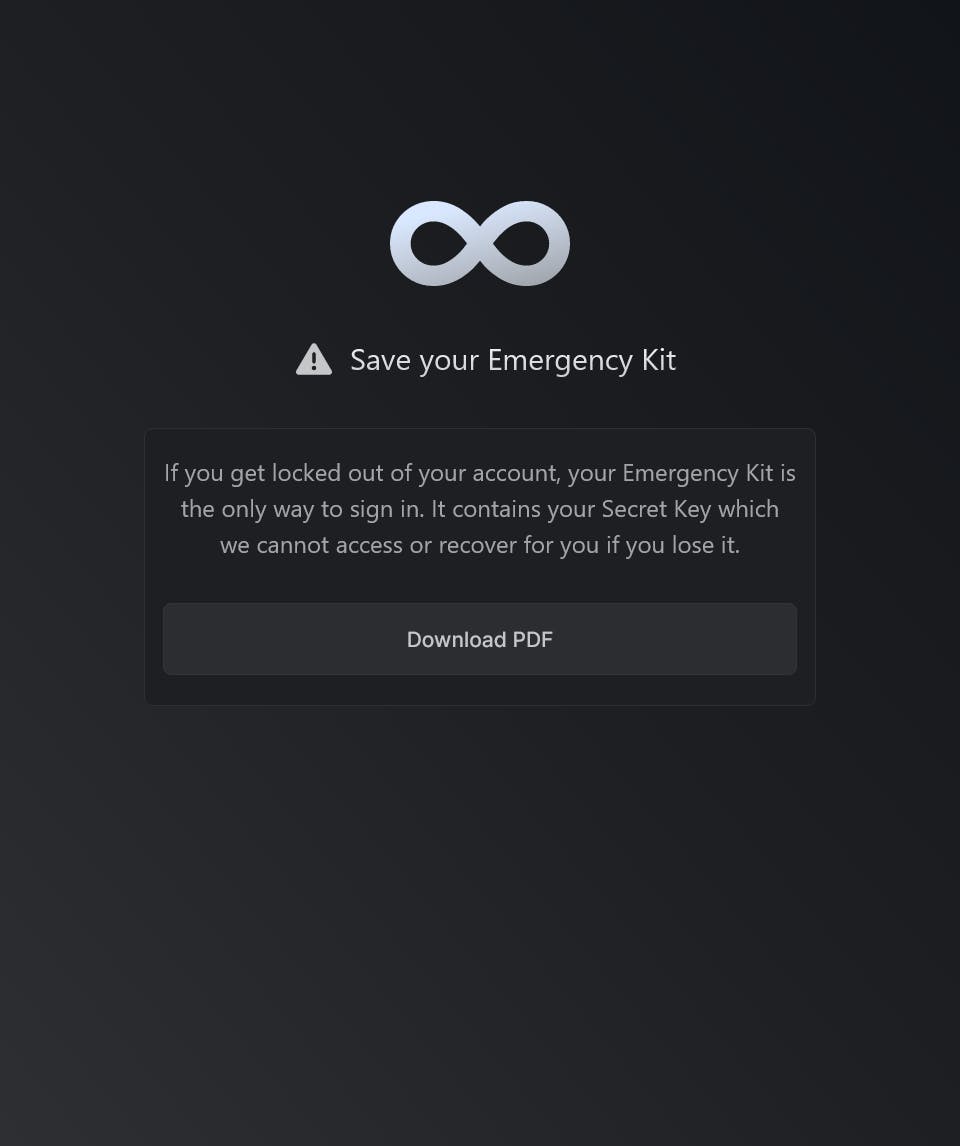
Now we are redirected to the homepage of Infisical
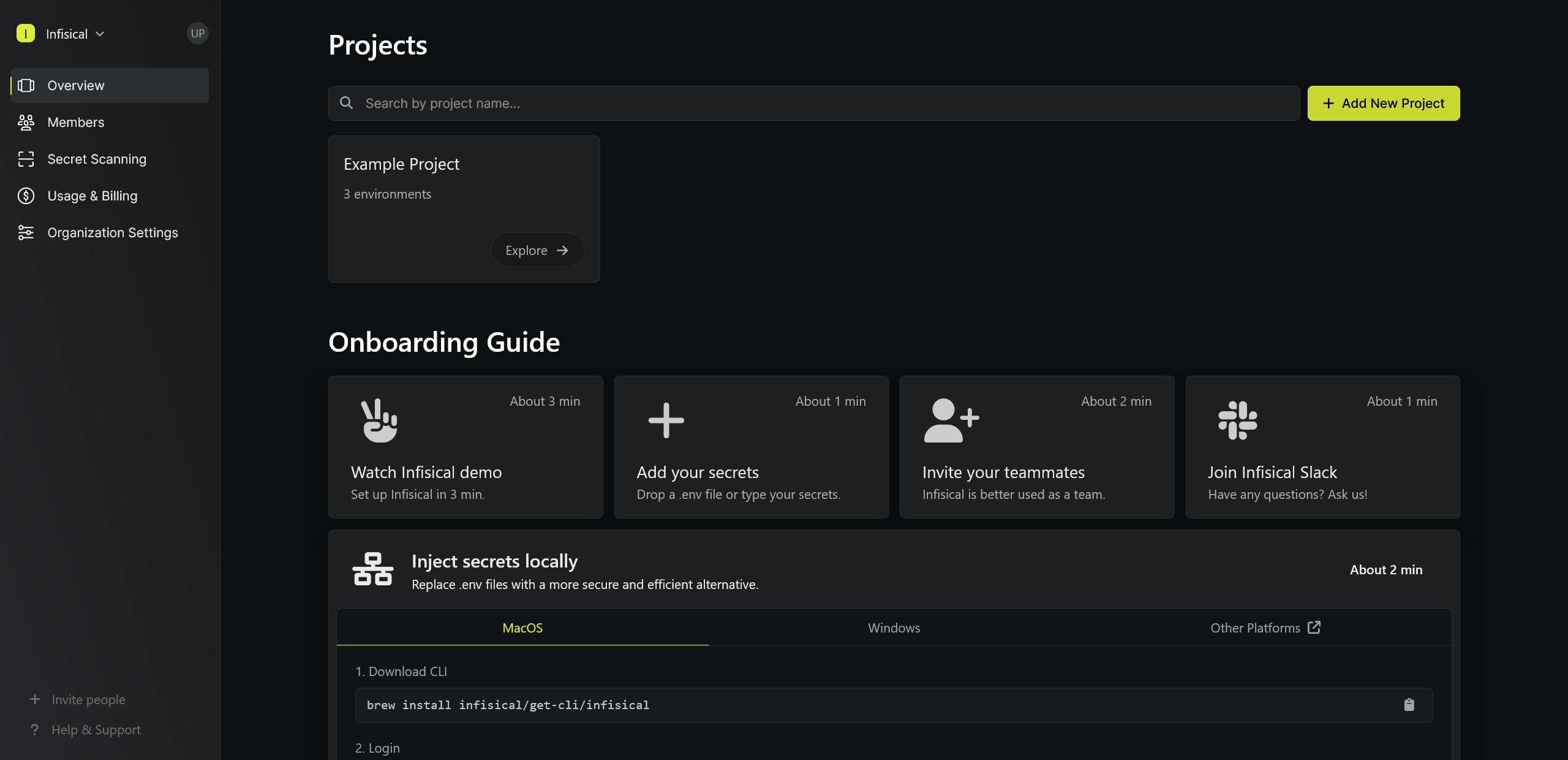
Configuration
Create a new project by clicking the "Add New Project" button from the dashboard and name your project "MyApp"
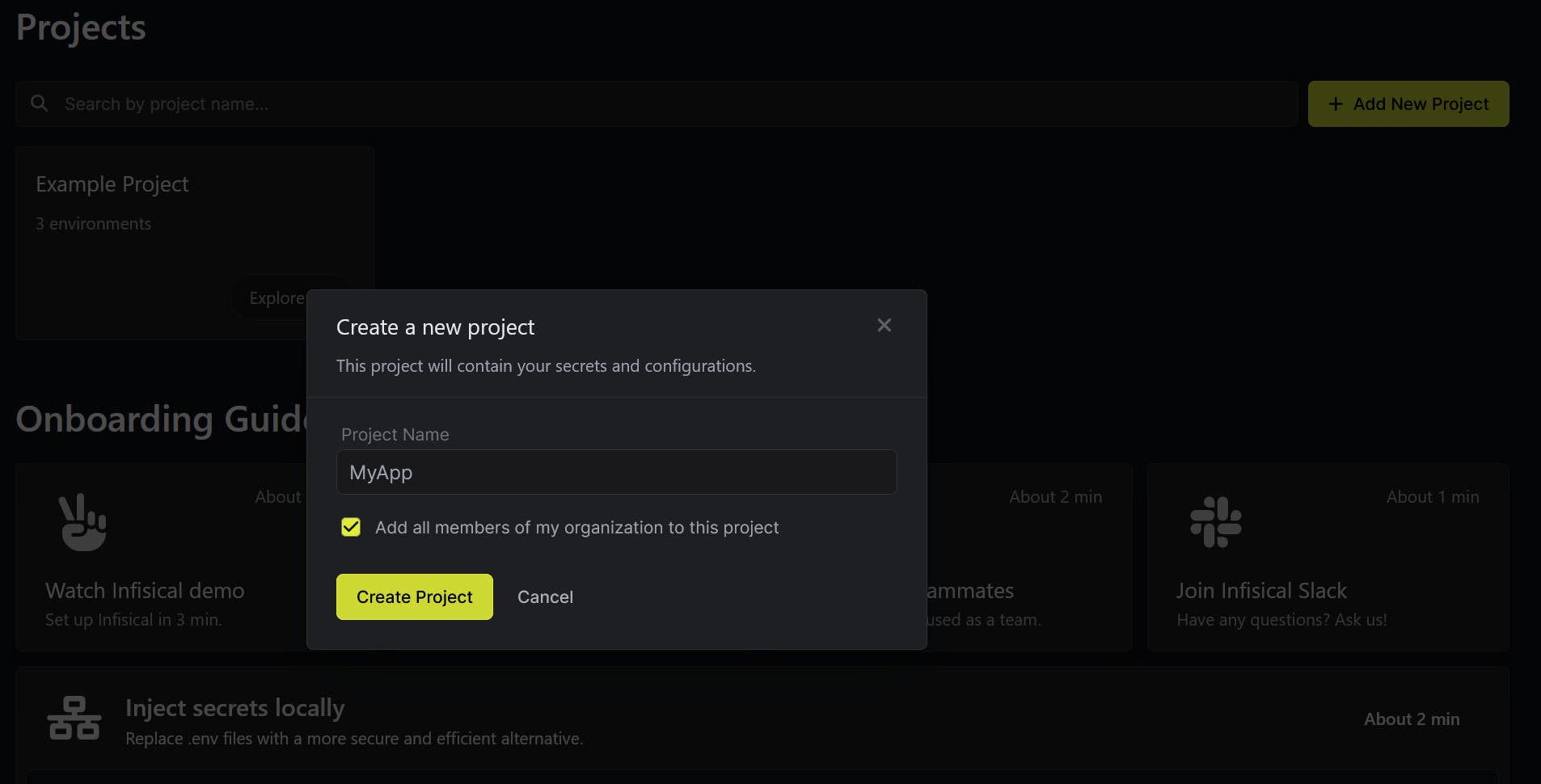
Once our project is created, we will get an interface like below. Here we can see different environments like Development, Staging and Production.
We are going to add the secrets in the Development environment by clicking the "Go to Development" option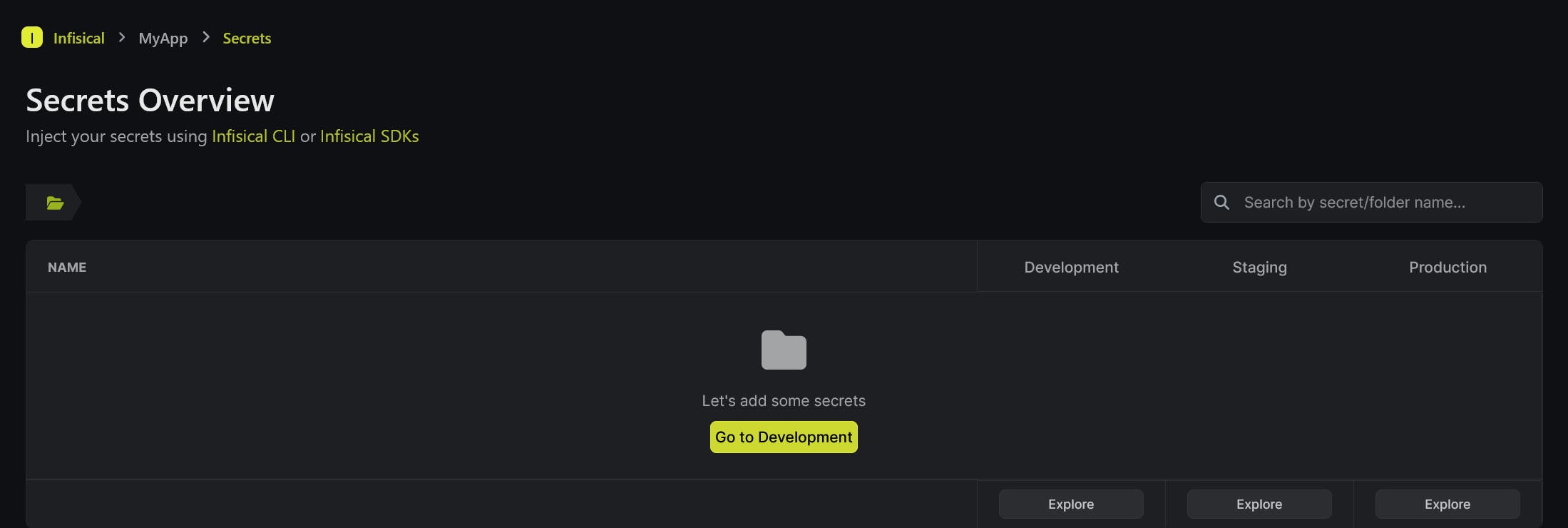
We can copy secrets from other environments, upload env files etc. We can create a new secret by clicking the "Add a new secret" option
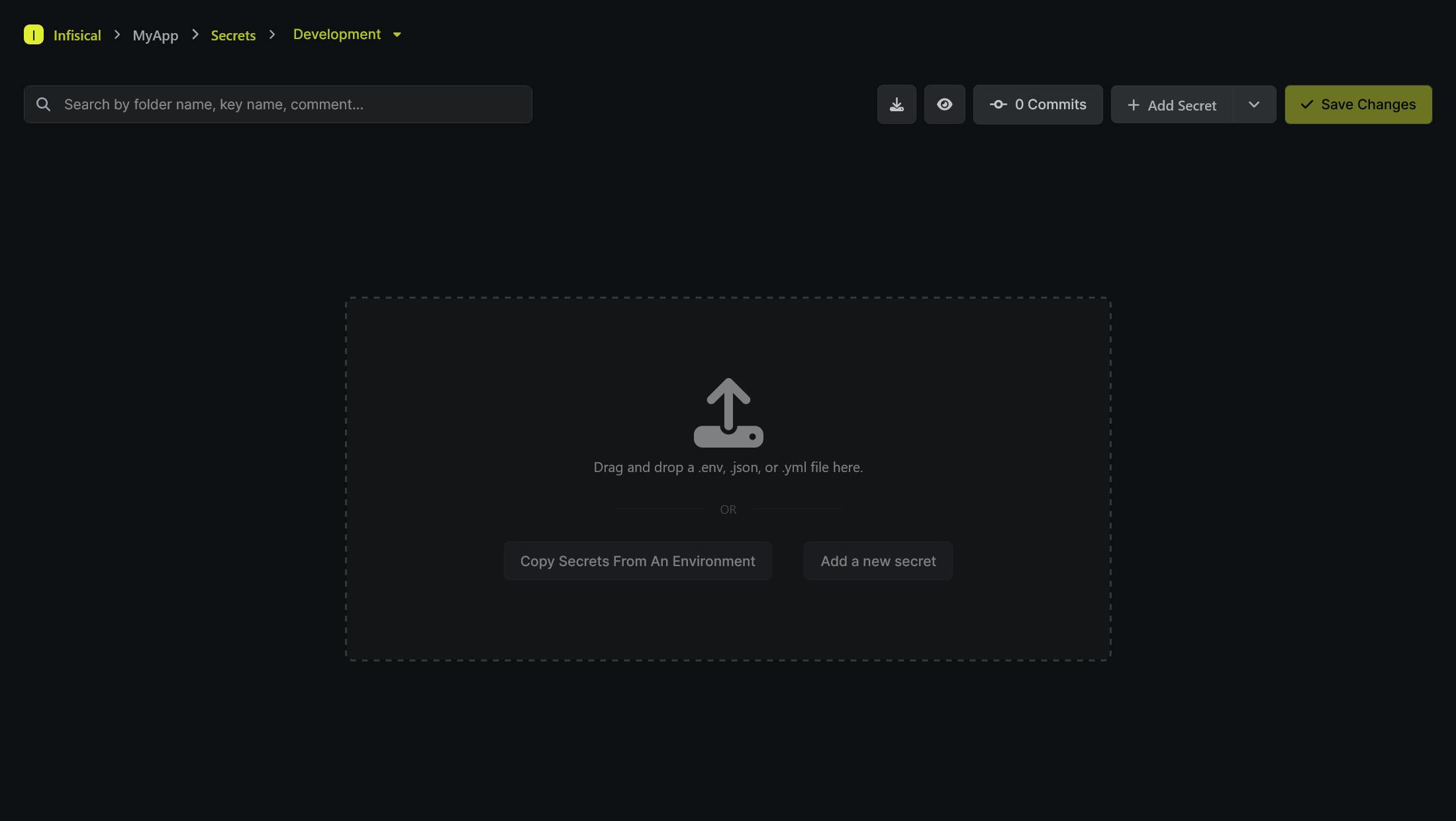
Add the required secrets and save the changes

Secrets Operator Setup
First, we need to generate a Service Token from our project settings
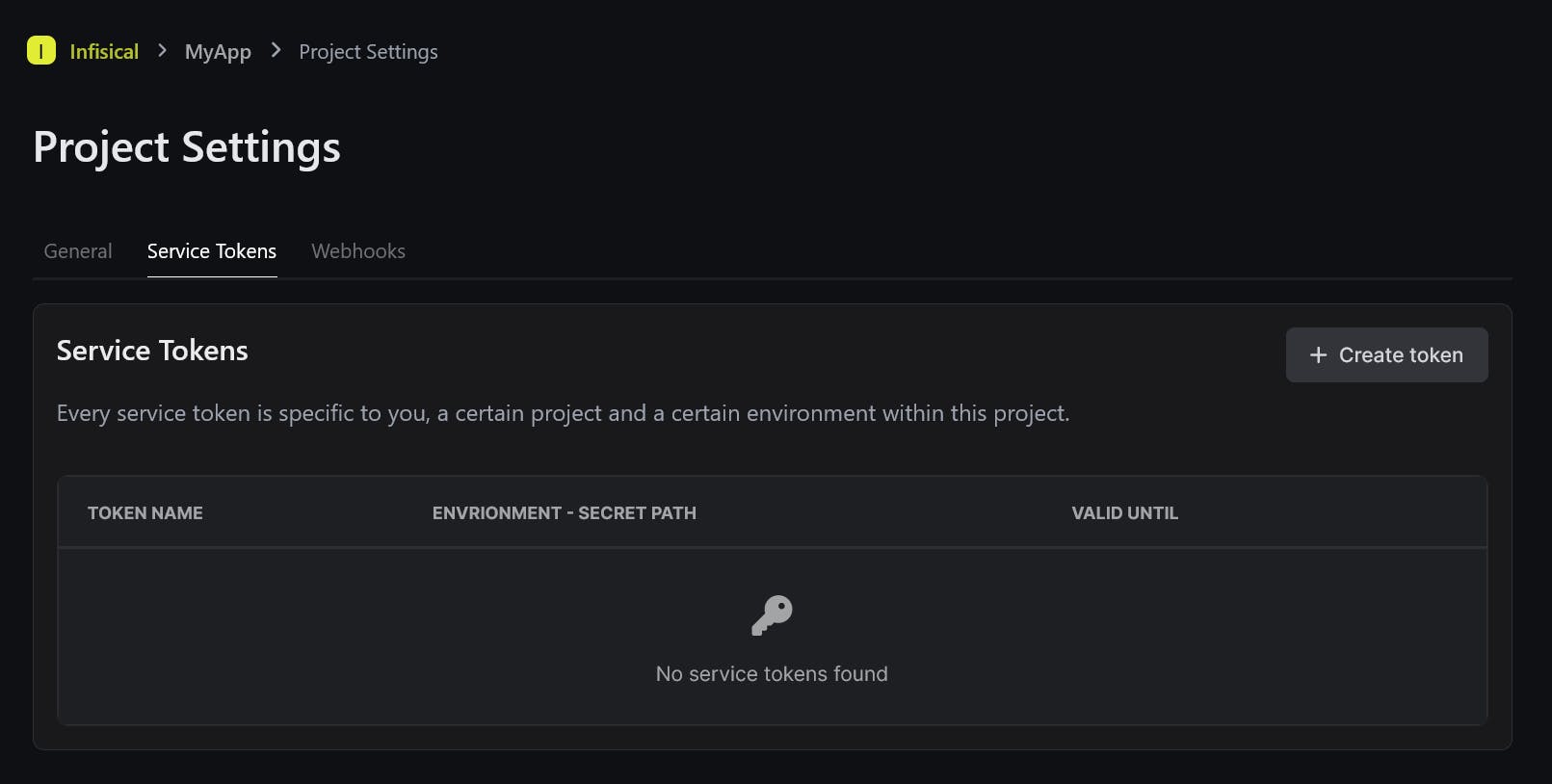
Select the "Create token" option and enter a name for the service token.
Select the environment, secrets path, expiration and permissions according to your use case and click on "Create" option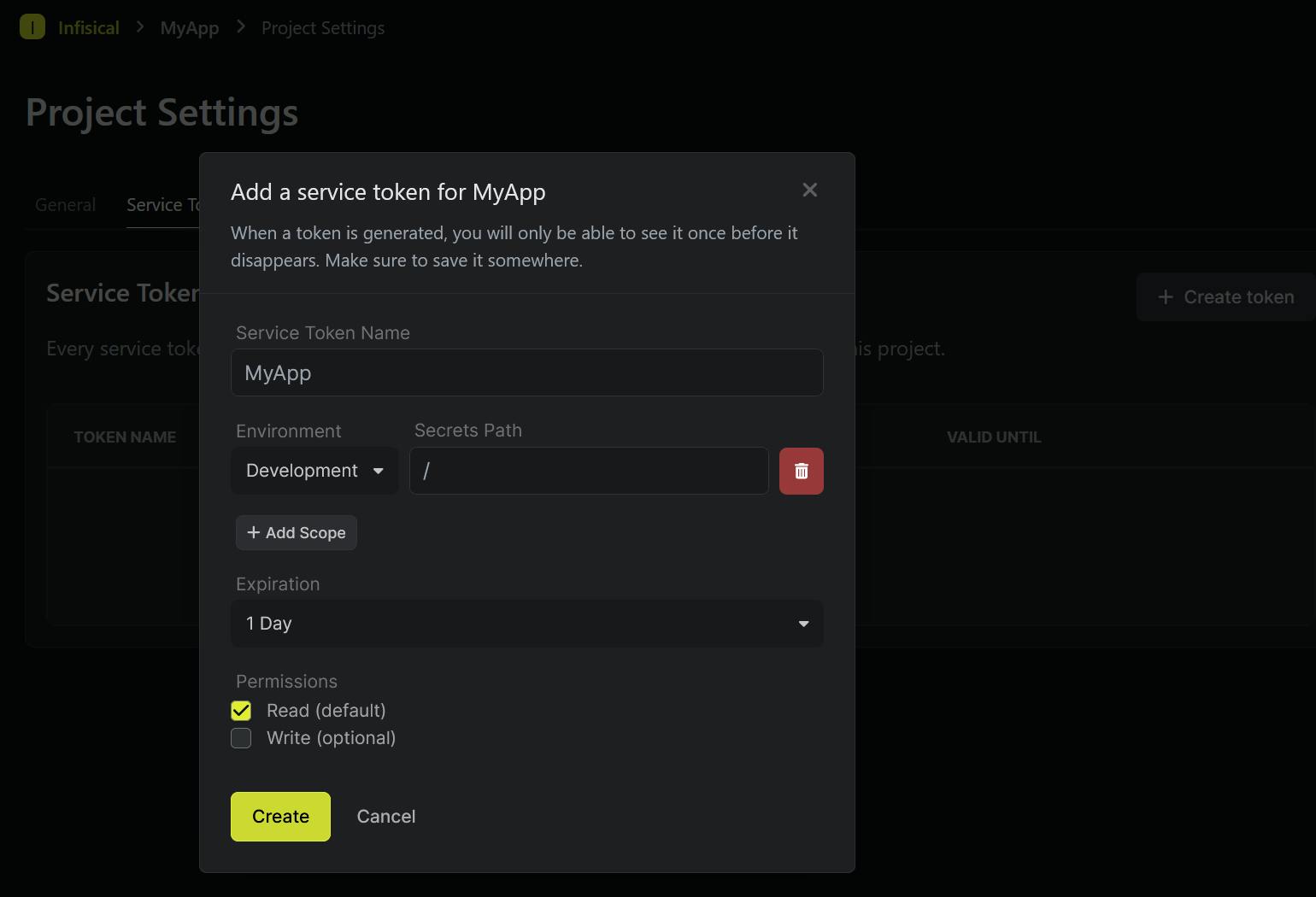
Once the service token is created, copy and save it somewhere safe. We need this token to configure the secrets operator
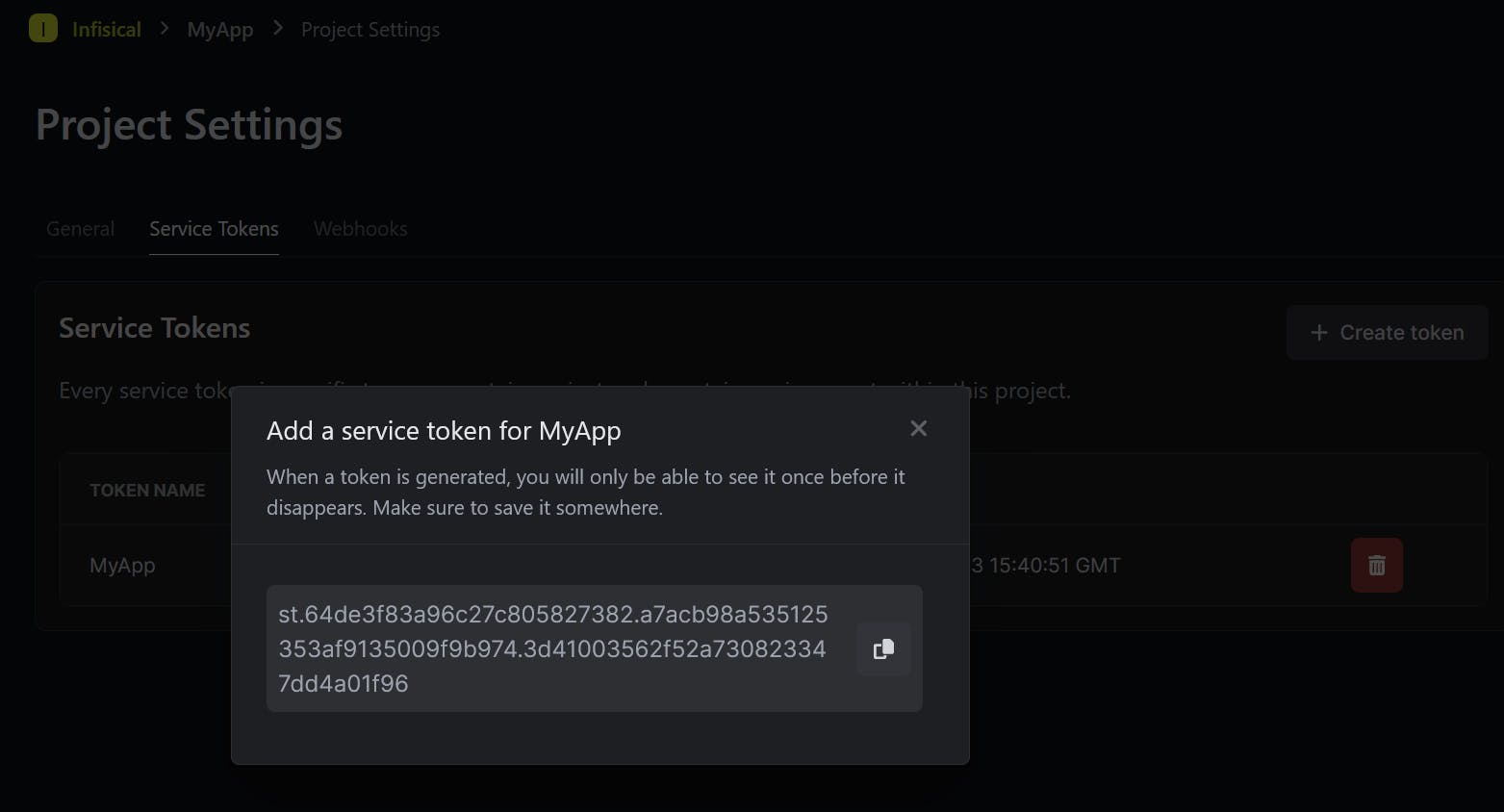
Back in our Kubernetes cluster, we need to install and configure the Infisical secrets operator to sync our secrets to the cluster
$ helm install -n infisical infisical-secrets-operator infisical-helm-charts/secrets-operator NAME: infisical-secrets-operator LAST DEPLOYED: Thu Aug 17 21:05:56 2023 NAMESPACE: infisical STATUS: deployed REVISION: 1 TEST SUITE: NoneCheck the infisical namespace, we can see a secret controller manager pod is created and it's up and running
$ kubectl -n infisical get pods NAME READY STATUS RESTARTS AGE infisical-frontend-8588c9f65-sxz8d 1/1 Running 0 84m infisical-frontend-8588c9f65-nsnjr 1/1 Running 0 84m mongodb-0 1/1 Running 0 84m infisical-backend-6777b66f58-79d84 1/1 Running 0 84m infisical-backend-6777b66f58-g2fwb 1/1 Running 0 84m infisical-ingress-nginx-controller-7785998dc6-lqxgk 1/1 Running 0 84m infisical-secre-controller-manager-56c6f9b6d-lqk2v 2/2 Running 0 100sCreate a new namespace for our application
$ kubectl create ns myapp namespace/myapp createdCreate a Kubernetes secret containing the Service Token
$ kubectl -n myapp create secret generic myapp-service-token --from-literal=infisicalToken=st.64de3f83a96c27c805827382.a7acb98a535125353af9135009f9b974.3d41003562f52a730823347dd4a01f96 secret/myapp-service-token created$ kubectl -n myapp get secrets NAME TYPE DATA AGE myapp-service-token Opaque 1 25sNow we can sync our secrets to our cluster by creating an InfisicalSecret CRD
apiVersion: secrets.infisical.com/v1alpha1 kind: InfisicalSecret metadata: name: myapp-infisical-secret namespace: myapp spec: hostAPI: http://infisical-backend.infisical.svc.cluster.local:4000/api resyncInterval: 10 authentication: serviceToken: serviceTokenSecretReference: secretName: myapp-service-token secretNamespace: myapp secretsScope: envSlug: dev secretsPath: "/" managedSecretReference: secretName: myapp-managed-secret secretNamespace: myapp$ kubectl apply -f myapp-infisical-secret.yml infisicalsecret.secrets.infisical.com/myapp-infisical-secret createdOnce it's created, check the status of the CRD
From the status, we can see our secrets are synced to our cluster
$ kubectl -n myapp get infisicalsecrets NAME AGE myapp-infisical-secret 42s$ kubectl -n myapp describe infisicalsecrets myapp-infisical-secret Name: myapp-infisical-secret Namespace: myapp Labels: <none> Annotations: <none> API Version: secrets.infisical.com/v1alpha1 Kind: InfisicalSecret Metadata: Creation Timestamp: 2023-08-17T16:07:04Z Generation: 1 Resource Version: 4927 UID: bb156757-1528-4827-afe9-09916fcd4372 Spec: Authentication: Service Token: Secrets Scope: Env Slug: dev Secrets Path: / Service Token Secret Reference: Secret Name: myapp-service-token Secret Namespace: myapp Host API: http://infisical-backend.infisical.svc.cluster.local:4000/api Managed Secret Reference: Secret Name: myapp-managed-secret Secret Namespace: myapp Resync Interval: 10 Status: Conditions: Last Transition Time: 2023-08-17T16:07:04Z Message: Infisical controller has located the Infisical token in provided Kubernetes secret Reason: OK Status: True Type: secrets.infisical.com/LoadedInfisicalToken Last Transition Time: 2023-08-17T16:07:05Z Message: Infisical controller has started syncing your secrets Reason: OK Status: True Type: secrets.infisical.com/ReadyToSyncSecrets Last Transition Time: 2023-08-17T16:07:05Z Message: Infisical has found 0 deployments which are ready to be auto redeployed when secrets change Reason: OK Status: True Type: secrets.infisical.com/AutoRedeployReady Events: <none>We can verify the secrets have been synced to our cluster by checking the myapp-managed-secret
$ kubectl -n myapp get secrets myapp-managed-secret NAME TYPE DATA AGE myapp-managed-secret Opaque 4 5m16s$ kubectl -n myapp describe secrets myapp-managed-secret Name: myapp-managed-secret Namespace: myapp Labels: <none> Annotations: secrets.infisical.com/version: W/"a5a-hBx83Z5L+nuphYXlN17htm8jAjo" Type: Opaque Data ==== MYSQL_HOST: 9 bytes MYSQL_PASSWORD: 13 bytes MYSQL_PORT: 4 bytes MYSQL_DATABASE: 13 bytes
Application Deployment
Deploy a sample Nginx application using the below manifest file
The annotationsecrets.infisical.com/auto-reload: "true"ensures that it automatically redeploys when managed secrets are changedapiVersion: apps/v1 kind: Deployment metadata: name: myapp namespace: myapp labels: app: myapp annotations: secrets.infisical.com/auto-reload: "true" spec: replicas: 1 selector: matchLabels: app: maypp template: metadata: labels: app: myapp spec: containers: - name: myapp image: nginx:1.25.2 envFrom: - secretRef: name: myapp-managed-secret ports: - containerPort: 80$ kubectl apply -f .\myapp-deployment.yml deployment.apps/myapp createdOnce our application is up and running, exec into the pod and list the environment variables to view our secrets
$ kubectl -n myapp get pods NAME READY STATUS RESTARTS AGE myapp-77c586c9ff-5xsxv 1/1 Running 0 48s$ kubectl -n myapp exec -it myapp-77c586c9ff-5xsxv -- bash root@myapp-77c586c9ff-5xsxv:/# env | grep -i MYSQL MYSQL_PORT=3306 MYSQL_PASSWORD=mysqlPassword MYSQL_HOST=mysqlHost MYSQL_DATABASE=mysqlDatabaseThat's all for now
Reference
https://infisical.com/docs/integrations/platforms/kubernetes
https://docs.rancherdesktop.io/getting-started/installation/