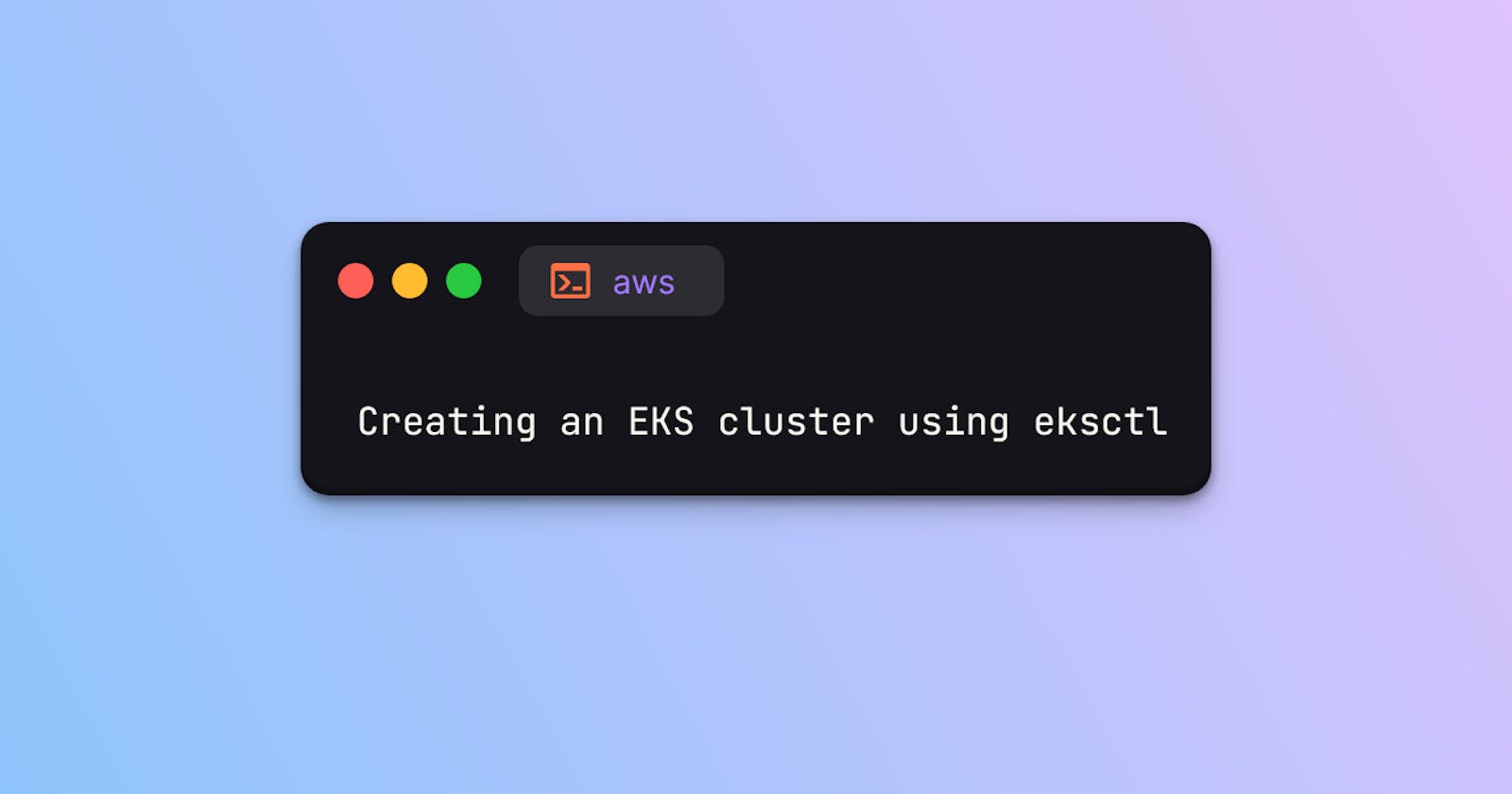Table of contents
No headings in the article.
In this article, we are going to create an EKS cluster using eksctl.
From the official documentation, Amazon Elastic Kubernetes Service (EKS) is a managed Kubernetes service to run Kubernetes in the AWS cloud. In the cloud, Amazon EKS automatically manages the availability and scalability of the Kubernetes control plane nodes responsible for scheduling containers, managing application availability, storing cluster data, and other key tasks. With Amazon EKS, you can take advantage of all the performance, scale, reliability, and availability of AWS infrastructure, as well as integrations with AWS networking and security services.
Refer: https://aws.amazon.com/eks/
eksctl is the official CLI for Amazon EKS. It is a simple CLI tool for creating and managing clusters on EKS - Amazon's managed Kubernetes service for EC2. It is written in Go, uses CloudFormation, was created by Weaveworks.
Refer: https://eksctl.io/
Please note that the Linux distribution used here to setup the local environment is Ubuntu 20.04.
Install the prerequisite tools.
$ sudo apt update
$ sudo apt install curl unzip
Download and install AWS CLI.
$ curl "https://awscli.amazonaws.com/awscli-exe-linux-x86_64.zip" -o "awscliv2.zip"
$ unzip awscliv2.zip
$ ./aws/install -i /usr/local/aws-cli -b /usr/local/bin
$ aws --version
Download and install eksctl.
$ curl --location "https://github.com/weaveworks/eksctl/releases/latest/download/eksctl_$(uname -s)_amd64.tar.gz" | tar xz -C $PWD
$ sudo install eksctl /usr/local/bin/eksctl
$ eksctl version
Download and install kubectl.
$ curl -LO https://dl.k8s.io/release/v1.23.7/bin/linux/amd64/kubectl
$ sudo install kubectl /usr/local/bin/kubectl
$ kubectl version --client
Configure AWS CLI with access key, secret key, region and output format.
$ aws configure
AWS Access Key ID [None]: xxxxxx
AWS Secret Access Key [None]: xxxxxx
Default region name [None]: us-east-1
Default output format [None]: yaml
Create the cluster using the below configuration file. The cluster creation will take around 15 minutes to complete.
$ cat dev-eks.yml
apiVersion: eksctl.io/v1alpha5
kind: ClusterConfig
metadata:
name: dev-cluster
region: us-east-1
version: "1.23"
vpc:
cidr: 10.0.0.0/16
managedNodeGroups:
- name: dev-node
amiFamily: Ubuntu2004
instanceType: t3.micro
desiredCapacity: 2
$ eksctl create cluster -f dev-eks.yml
When you execute the above cluster creation command, it will uses CloudFormation in the backend to create the necessary resources. In the image below, you can see two CloudFormation Stacks are created for provisioning control plane and node group.

We can see our cluster status in EKS console, it is active and all the nodes are in the ready state.
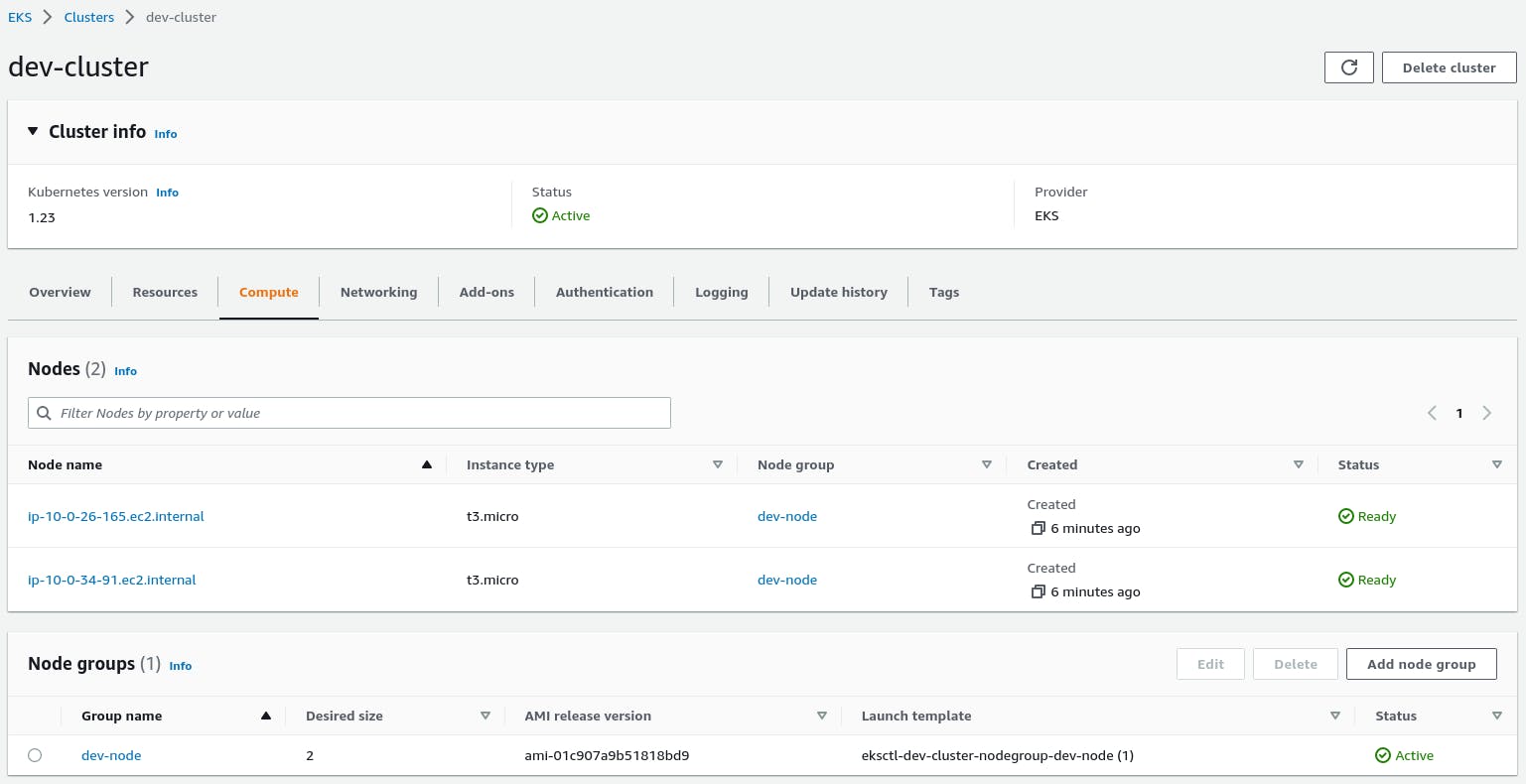
Connect to our cluster for deploying our workloads.
$ aws eks --region us-east-1 update-kubeconfig --name dev-cluster
$ kubectl get nodes
NAME STATUS ROLES AGE VERSION
ip-10-0-26-165.ec2.internal Ready <none> 18m v1.23.7
ip-10-0-34-91.ec2.internal Ready <none> 18m v1.23.7
Create an Nginx pod and check it's status.
$ kubectl run nginx --image=nginx:1.23 --port 80
pod/nginx created
$ kubectl get pods
NAME READY STATUS RESTARTS AGE
nginx 1/1 Running 0 64s
Expose the Nginx pod to a LoadBalancer service.
$ kubectl expose pod nginx --name=nginx-lb --port=80 --target-port=80 --type=LoadBalancer
service/nginx-lb exposed
$ kubectl get svc
NAME TYPE CLUSTER-IP EXTERNAL-IP PORT(S) AGE
kubernetes ClusterIP 172.20.0.1 <none> 443/TCP 35m
nginx-lb LoadBalancer 172.20.61.15 a9afa907a47bb4ec3b77cb2d59663b49-598454773.us-east-1.elb.amazonaws.com 80:32165/TCP 41s
Copy the URL found in the EXTERNAL-IP section and verify it in a browser.
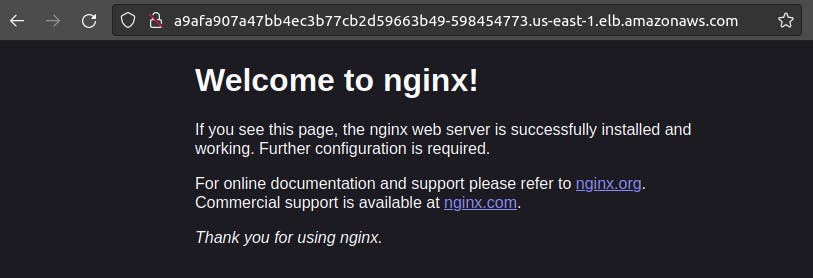
We can also delete our cluster using eksctl command.
$ eksctl delete cluster -f dev-eks.yml --wait
That's all for now, thank you!